This topic shows how to control DC motor rotation direction and speed using PIC16F877A microcontroller and L293D motor driver IC.
A pot is used to control motor speed and two pushbuttons are used to control rotation direction.
Related topics:
The following topic shows how to control speed and direct of a DC motor using PIC16F877A and H-bridge circuit:
DC motor speed and direction control with PIC16F877A and H-bridge
DC motor control with PIC16F877A and L293D circuit:
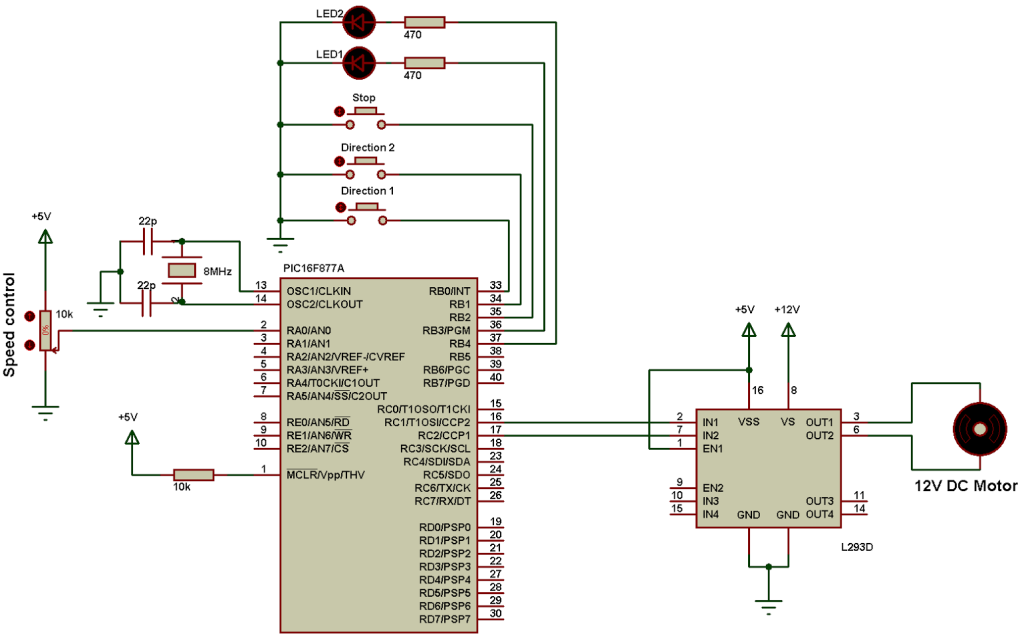
In the circuit there are 3 push buttons, 2 for selecting the direction and the other one for stopping the motor. The 2 LEDs are used to indicate the motor rotation direction, if LED1 is ON that means direction 1 has been chosen and the same thing for LED 2. If both LEDs are OFF that means the motor has been stopped.
The nominal voltage of the motor is 12V as well as L293D VS input voltage. Always L293D VS voltage is the same as the DC motor voltage and L293D VSS voltage is +5V.
A pot (pin AN0) is used to change the motor speed.
The microcontroller PIC16F877A reads analog data from channel 0 and use the digital value to set the PWM duty cycle. If direction 1 button is pressed the microcontroller starts PWM1 (RC2 pin) and stops PWM2 (RC1 pin) and if direction 2 button is pressed the microcontroller stops PWM1 (RC2 pin) and starts PWM2 (RC1 pin), when the stop button is pressed the microcontroller stops PWM1 and PWM2 signals and the motor will stop.
The PWM (PWM1 & 2) frequency is 488Hz.
DC motor control with PIC16F877A and L293D CCS C code:
PIC16F877A Timer2 is configured to generate a PWM frequency of 488Hz and the microcontroller runs with 8MHz crystal oscillator.
The microcontroller PIC16F877A reads RA0 analog value and stores the digital value on variable (i), this variable is used to set duty cycle of the active PWM (PWM1 or PWM2).
1 2 3 4 5 6 7 8 9 10 11 12 13 14 15 16 17 18 19 20 21 22 23 24 25 26 27 28 29 30 31 32 33 34 35 36 37 38 39 40 41 42 43 44 45 46 47 48 49 50 51 52 53 54 55 | // DC motor control using PIC16F877A and L293D CCS C code #include <16F877A.h> #fuses HS,NOWDT,NOPROTECT,NOLVP #device ADC = 10 #use delay(clock = 8000000) #use fast_io(B) #use fast_io(C) unsigned int16 i ; void main(){ port_b_pullups(TRUE); // Enable PORTB pull-ups output_b(0); // PORTB initial state set_tris_b(7); // Configure RB0, RB1 & RB2 as inputs output_c(0); // PORTC initial state set_tris_c(0); // Configure PORTC pins as outputs setup_adc(ADC_CLOCK_DIV_32); // Set ADC conversion time to 32Tosc setup_adc_ports(AN0); // Configure AN0 as analog set_adc_channel(0); // Select channel AN0 setup_timer_2(T2_DIV_BY_16, 255, 1); // Set PWM frequency to 488Hz delay_ms(100); // Wait 100ms while(TRUE){ i = read_adc(); // Read from AN0 and store in i if(input(PIN_B3) == 1) // If direction 1 is selected set_pwm1_duty(i); // Set pwm1 duty cycle if(input(PIN_B4) == 1) // If direction 2 is selected set_pwm2_duty(i); // Set pwm2 duty cycle delay_ms(10); // Wait 10ms if(input(PIN_B0) == 0){ // If RB0 button pressed if(input(PIN_B3) == 0){ // If direction 1 not already selected output_b(0); // Both LEDs OFF setup_ccp1(CCP_OFF); // CCP1 OFF setup_ccp2(CCP_OFF); // CCP2 OFF output_c(0); // PORTC pins low delay_ms(100); // Wait 100ms setup_ccp1(CCP_PWM); // Configure CCP1 as a PWM output_high(PIN_B3); // RB3 LED ON }} if(input(PIN_B1) == 0){ // If RB1 button pressed if(input(PIN_B4) == 0){ // If direction 2 not already selected output_b(0); // Both LEDs OFF setup_ccp1(CCP_OFF); // CCP1 OFF setup_ccp2(CCP_OFF); // CCP2 OFF output_c(0); // PORTC pins low delay_ms(100); // Wait 100ms setup_ccp2(CCP_PWM); // Configure CCP2 as a PWM output_high(PIN_B4); // RB4 LED ON }} if(input(PIN_B2) == 0){ // If RB2 button pressed setup_ccp1(CCP_OFF); // CCP1 OFF setup_ccp2(CCP_OFF); // CCP2 OFF output_c(0); // PORTC pins low output_b(0);} // Both LEDs OFF } } |
DC motor control with PIC16F877A and L293D Proteus simulation video:
The following video shows the simulation using Proteus.
Proteus simulation file download:
You can download Proteus simulation file from the following link.
DOWNLOAD
Discover more from Simple Circuit
Subscribe to get the latest posts sent to your email.
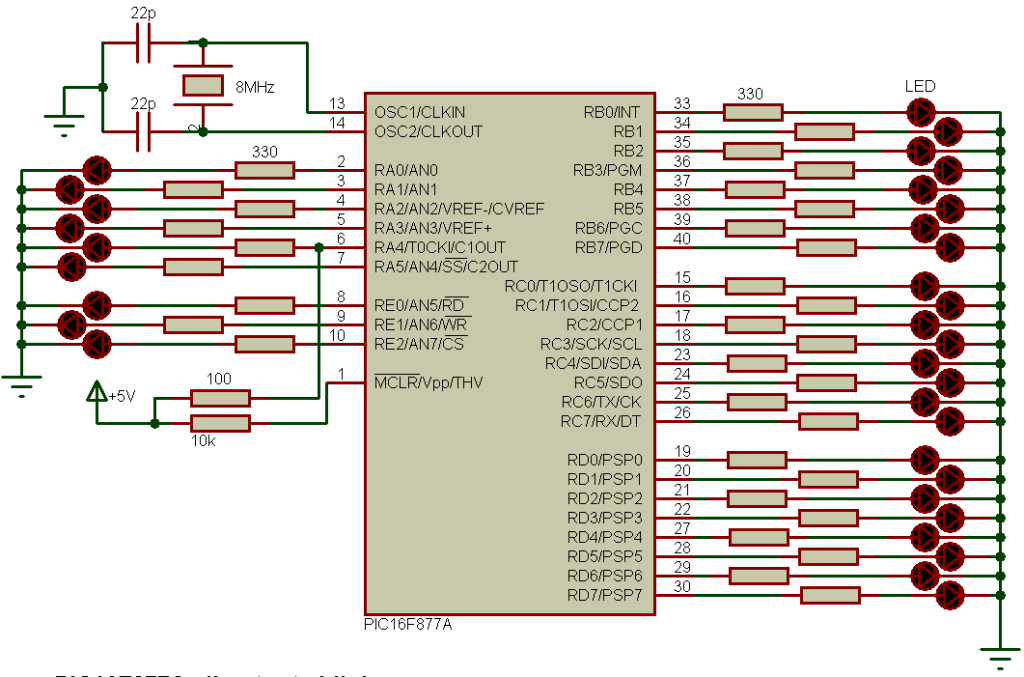
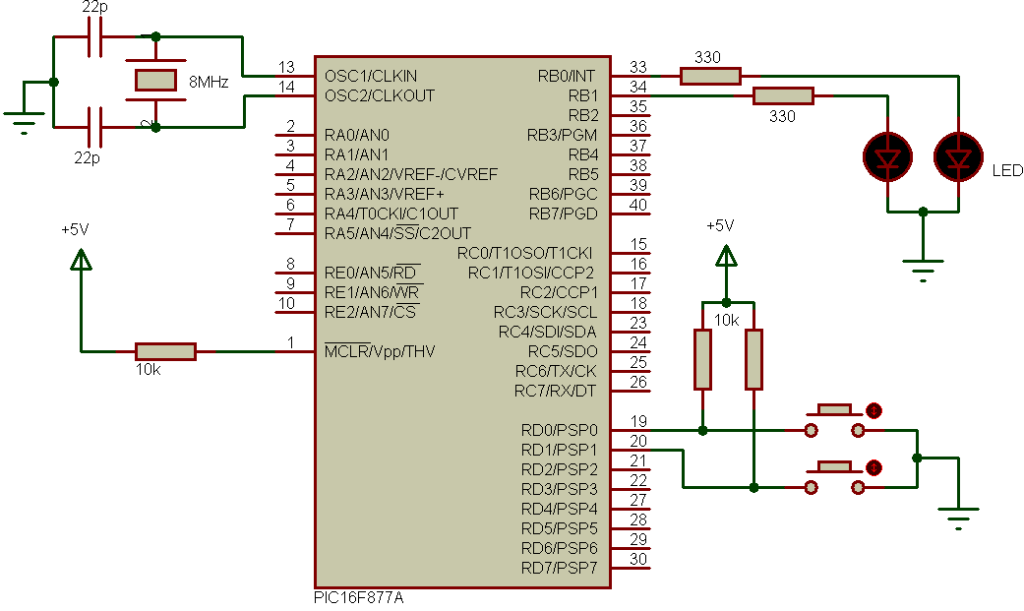
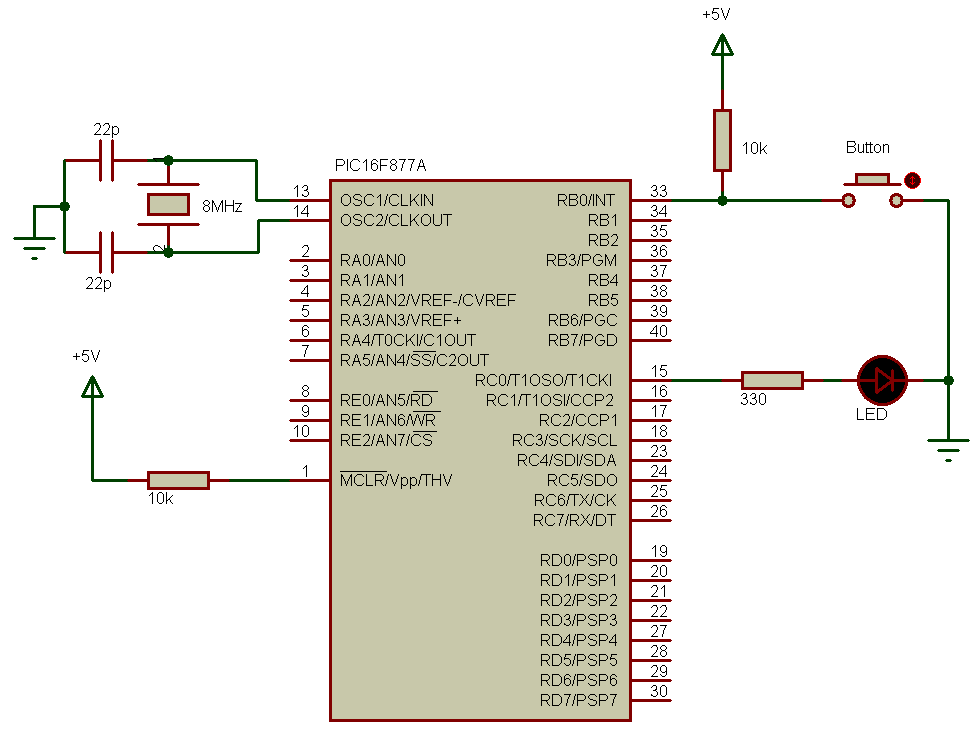

unable to download the Porteous file.
Just copy and paste below
// DC motor control using PIC16F877A and L293D CCS C code
#include
#fuses HS,NOWDT,NOPROTECT,NOLVP
#device ADC = 10
#use delay(clock = 8000000)
#use fast_io(B)
#use fast_io(C)
unsigned int16 i ;
void main(){
port_b_pullups(TRUE); // Enable PORTB pull-ups
output_b(0); // PORTB initial state
set_tris_b(7); // Configure RB0, RB1 & RB2 as inputs
output_c(0); // PORTC initial state
set_tris_c(0); // Configure PORTC pins as outputs
setup_adc(ADC_CLOCK_DIV_32); // Set ADC conversion time to 32Tosc
setup_adc_ports(AN0); // Configure AN0 as analog
set_adc_channel(0); // Select channel AN0
setup_timer_2(T2_DIV_BY_16, 255, 1); // Set PWM frequency to 488Hz
delay_ms(100); // Wait 100ms
while(TRUE){
i = read_adc(); // Read from AN0 and store in i
if(input(PIN_B3) == 1) // If direction 1 is selected
set_pwm1_duty(i); // Set pwm1 duty cycle
if(input(PIN_B4) == 1) // If direction 2 is selected
set_pwm2_duty(i); // Set pwm2 duty cycle
delay_ms(10); // Wait 10ms
if(input(PIN_B0) == 0){ // If RB0 button pressed
if(input(PIN_B3) == 0){ // If direction 1 not already selected
output_b(0); // Both LEDs OFF
setup_ccp1(CCP_OFF); // CCP1 OFF
setup_ccp2(CCP_OFF); // CCP2 OFF
output_c(0); // PORTC pins low
delay_ms(100); // Wait 100ms
setup_ccp1(CCP_PWM); // Configure CCP1 as a PWM
output_high(PIN_B3); // RB3 LED ON
}}
if(input(PIN_B1) == 0){ // If RB1 button pressed
if(input(PIN_B4) == 0){ // If direction 2 not already selected
output_b(0); // Both LEDs OFF
setup_ccp1(CCP_OFF); // CCP1 OFF
setup_ccp2(CCP_OFF); // CCP2 OFF
output_c(0); // PORTC pins low
delay_ms(100); // Wait 100ms
setup_ccp2(CCP_PWM); // Configure CCP2 as a PWM
output_high(PIN_B4); // RB4 LED ON
}}
if(input(PIN_B2) == 0){ // If RB2 button pressed
setup_ccp1(CCP_OFF); // CCP1 OFF
setup_ccp2(CCP_OFF); // CCP2 OFF
output_c(0); // PORTC pins low
output_b(0);} // Both LEDs OFF
}
}
Just copy and paste the listing in the window hold left mouse button and drag also scroll mouse wheel if cant see all lines of code then while blue press right button and copy text then save in text editor etc.