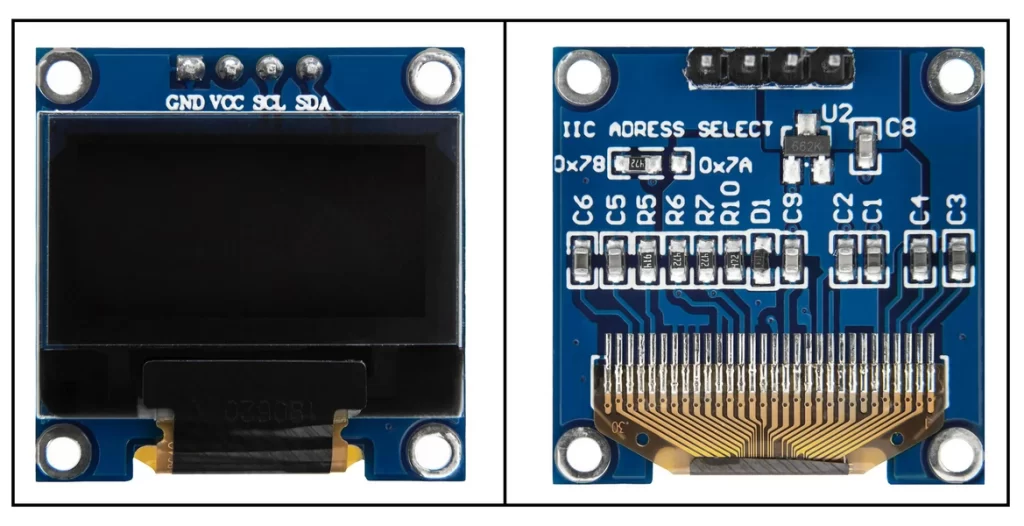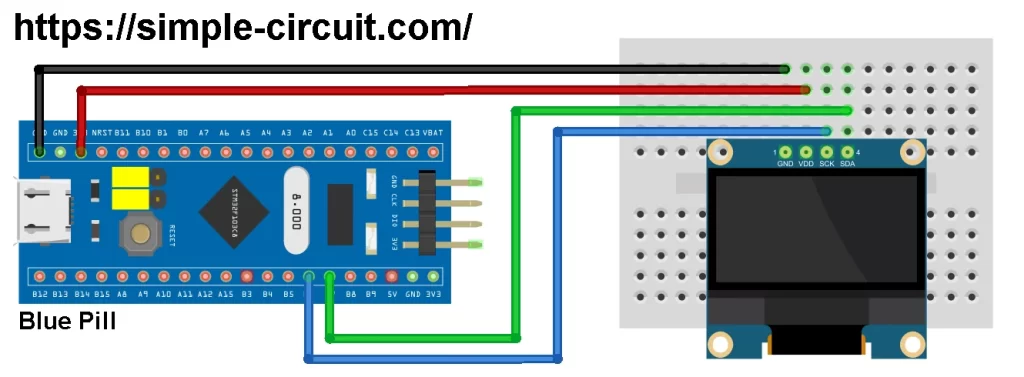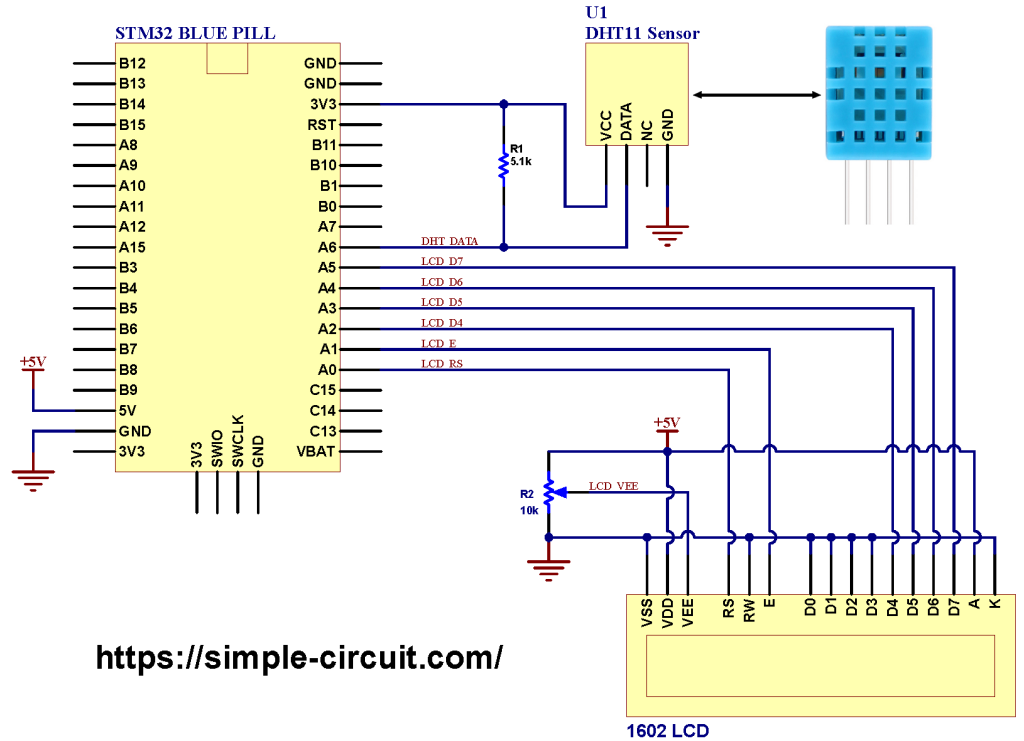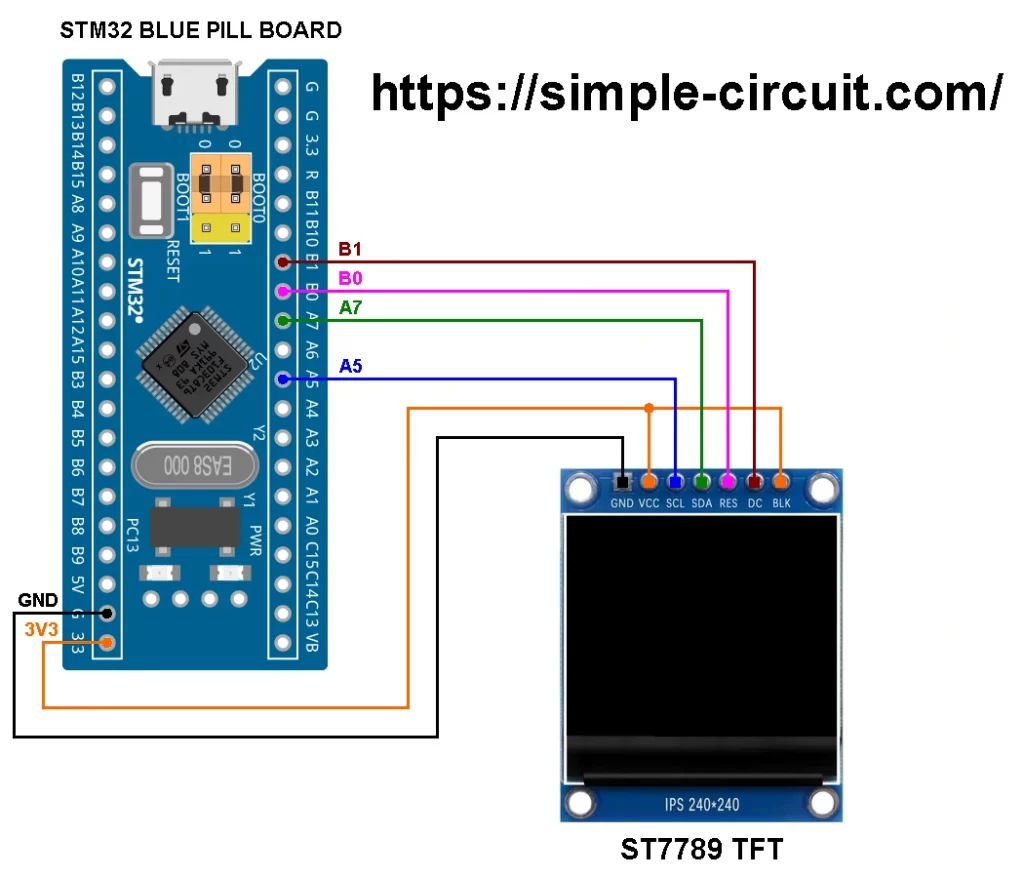This tutorial shows how to interface STM32 Blue Pill board with SSD1306 monochrome OLED display module that has a size of 0.96-inch and resolution of 128×64 pixel.
The example shows how to print texts and draw shapes (circles, rectangular…) on the SSD1306 OLED display configured to work in I2C mode.
The STM32 Blue Pill development board is based on STMicroelectronics ARM Cortex-M3 microcontroller STM32F103C8T6 running at maximum clock frequency of 72MHz. This particular development board gained popularity due to its low cost and compact size, making it a popular choice for hobbyists, students, and developers.
To use the STM32 Blue Pill, a hardware programmer, such as ST-Link, is required to upload project code to the board. A USB-to-Serial converter module can also be used to upload the code to the board, an example of this converter is the popular one from FTDI which is FT232RL module.
Abbreviations:
OLED: Organic light Emitting Diode.
I2C: Inter-Integrated Circuit.
SPI: Serial Peripheral Interface.
IoT: Internet of things.
The SSD1306 OLED Display:
The SSD1306 is a driver chip used to control monochrome OLED displays with maximum resolution of 128×64 pixel.
These displays are available in different sizes like 0.96″, 1.3″, and 1.5″, with resolutions of, for example, 128×64 or 128×32 pixels.
Due to their low power consumption, the SSD1306 OLED displays are widely used in DIY & hobbyists electronics, embedded systems, IoT projects, and industrial products.
Technical Specification:
Here are some specifications of the the SSD1306 OLED display module.
Interface with master device:
- I2C (2-wire): Easy to use and requires only 2 interface lines Clock (SCL) and Data (SDA).
- SPI (3-wire or 4-wire): Faster then I2C interface but requires more interface lines.
Monochrome: It is a one color display and each pixel may be ON or OFF.
Resolution: The most common resolutions are 128×64 and 128×32 pixels.
Compatibility: Works with a variety of microcontrollers and development boards such as: PIC family MCUs, Arduino, Raspberry Pi, ESP8266/ESP32, etc.
Low power consumption: OLED technology lights up only the required pixels, making it more power-efficient than traditional graphics LCDs.
Viewing Angle: Excellent viewing angles compared to traditional LCDs.
The following image shows a SSD1306 OLED display module with resolution of 128x64pixel and can work in I2C mode only.
This type of display has 4 pins where:
GND: Ground pin (0V)
VCC: Power supply pin, may be 3.3V or 5V (refer to your display datasheet for power supply voltage range, some modules works with 3.3V only).
SCL: Serial clock pin for I2C interface.
SDA: Serial data pin for I2C interface.
and the image below shows another version of the display that can be configured to work in I2C or SPI mode where the required mode is configured through resistors as indicated on the PCB.
This module has 7 pins, from left to right:
GND: Ground pin (0V).
VCC: Power supply pin, may be 3.3V or 5V (refer to your display datasheet for power supply voltage range, some modules works with 3.3V only).
SCK: Serial clock pin for SPI or I2C interface.
SDA: Serial data pin for SPI (MOSI) or I2C interface.
RES: Reset pin.
DC: Data/Command pin, used with SPI mode only.
CS: Chip Select pin, used with SPI mode only.
Many SSD1306 OLED modules come with built-in voltage regulator that supplies the display driver with stable voltage of 3.3V. This type of modules can be supplied with 5V or 3.3V and can be interfaced with 5V microcontroller without any problem.
Interfacing STM32 Blue Pill Board with SSD1306 OLED Display – I2C Mode Example:
This post shows how to easily interface the STM32 Blue Pill development board with SSD1306 OLED display module. Circuit schematic diagram is the shown below.
The SSD1306 display module used in this project has 4 pins connected to the Blue Pill board as follows:
GND pin is connected to GND pin of the STM32 board.
VCC pin is connected to 3.3V pin of the STM32 board.
SCL (I2C Serial clock) pin is connected to pin B6 of the STM32 board.
SDA (I2C Serial data) pin is connected to pin B7 of the STM32 board.
Note that pins B6 and B7 of the STM32 Blue Pill board are hardware I2C pins of the microcontroller STM32F103C8T6, respectively for SCL and SDA lines.
Hardware Required:
This is a summary of the parts required to build this project.
- STM32 Blue Pill board —> STM32F103C8T6 32-bit Arm Cortex-M3 MCU datasheet
- SSD1306 OLED display module
- Bread board & Jumper wires
- STM32 Microcontroller programmer (ST-Link, USB-to-Serial converter…)
Interfacing STM32 Blue Pill Board with SSD1306 OLED Display Code:
Arduino IDE (Integrated Development Environment) is used to write project code, the STM32 Blue Pill board has to be added to the IDE before compiling the code.
The STM32 Blue Pill board can be installed using Arduino IDE Boards Manager.
The FT232RL USB to serial UART converter is used to program the STM32F103C8T6 microcontroller, the ST-LINK V2 programmer also can be used and it is supported by Arduino IDE.
To be able to compile project Arduino code, two libraries are required from Adafruit Industries:
The first library is a driver for the SSD1306 OLED display and it can be installed from Arduino IDE library manager (Sketch —> Include Library —> Manage Libraries…, in the search box write “ssd1306” and install the one from Adafruit).
The second library is Adafruit graphics library which can be installed also from Arduino IDE library manager.
During installation of the Adafruit SSD1306 library, Arduino IDE may ask for installing some other libraries form Adafruit Industries (dependencies).
Project code was tested with the following library versions:
Adafruit GFX Library: Version 1.11.11.
Adafruit SSD1306 OLED display Library: Version 2.5.13.
Adafruit BusIO: Version 1.16.2.
Programming Hints:
The used libraries are included in the Arduino code as shown below:
1 2 3 | #include <Wire.h> // Include Wire library (required for I2C) #include <Adafruit_GFX.h> // Include Adafruit graphics library #include <Adafruit_SSD1306.h> // Include Adafruit SSD1306 display library |
The resolution of the display used in this project is 128×64 pixel and it is defined in Arduino code as:
1 2 | #define SCREEN_WIDTH 128 // OLED display width, in pixels #define SCREEN_HEIGHT 64 // OLED display height, in pixels |
The connection of the STM32 board with the SSD1306 display is initialized as shown below.
The display works in I2C mode with slave address 0x3C. If the display does not show any thing try with slave address of 0x3D.
1 2 3 4 | // Declaration for an SSD1306 display connected to I2C (SDA, SCL pins) // The pins for I2C are defined by the Wire-library. #define SCREEN_ADDRESS 0x3C ///< See datasheet for Address; 0x3D, or 0x3C Adafruit_SSD1306 display(SCREEN_WIDTH, SCREEN_HEIGHT, &Wire, -1); |
Note that the Arduino code given below is originally comes as an example with the Adafruit SSD1306 OLED library. Minor modification are made to the original code.
Full Arduino code:
1 2 3 4 5 6 7 8 9 10 11 12 13 14 15 16 17 18 19 20 21 22 23 24 25 26 27 28 29 30 31 32 33 34 35 36 37 38 39 40 41 42 43 44 45 46 47 48 49 50 51 52 53 54 55 56 57 58 59 60 61 62 63 64 65 66 67 68 69 70 71 72 73 74 75 76 77 78 79 80 81 82 83 84 85 86 87 88 89 90 91 92 93 94 95 96 97 98 99 100 101 102 103 104 105 106 107 108 109 110 111 112 113 114 115 116 117 118 119 120 121 122 123 124 125 126 127 128 129 130 131 132 133 134 135 136 137 138 139 140 141 142 143 144 145 146 147 148 149 150 151 152 153 154 155 156 157 158 159 160 161 162 163 164 165 166 167 168 169 170 171 172 173 174 175 176 177 178 179 180 181 182 183 184 185 186 187 188 189 190 191 192 193 194 195 196 197 198 199 200 201 202 203 204 205 206 207 208 209 210 211 212 213 214 215 216 217 218 219 220 221 222 223 224 225 226 227 228 229 230 231 232 233 234 235 236 237 238 239 240 241 242 243 244 245 246 247 248 249 250 251 252 253 254 255 256 257 258 259 260 261 262 263 264 265 266 267 268 269 270 271 272 273 274 275 276 277 278 279 280 281 282 283 284 285 286 287 288 289 290 291 292 293 294 295 296 297 298 299 300 301 302 303 304 305 306 307 308 309 310 311 312 313 314 315 316 317 318 319 320 321 322 323 324 325 326 327 328 329 330 331 332 333 334 335 336 337 338 339 340 341 342 343 344 345 346 347 348 349 350 351 352 353 354 355 356 357 358 359 360 361 362 363 364 365 366 367 368 369 370 371 372 373 374 375 376 377 378 379 380 381 382 383 384 385 386 387 388 389 390 391 392 393 394 395 396 397 398 399 400 401 402 403 404 405 406 407 408 409 410 411 412 413 414 415 416 417 418 419 420 | /****************************************************************************** * Interfacing STM32 Blue Pill board with SSD1306 OLED monochrome display. * The SSD1306 OLED is configured to work in I2C mode with address 0x3C (0x78). * This is a free software with NO WARRANTY. * https://simple-circuit.com/ /*******************************************************************************/ #include <Wire.h> // Include Wire library (required for I2C) #include <Adafruit_GFX.h> // Include Adafruit graphics library #include <Adafruit_SSD1306.h> // Include Adafruit SSD1306 display library #define SCREEN_WIDTH 128 // OLED display width, in pixels #define SCREEN_HEIGHT 64 // OLED display height, in pixels // Declaration for an SSD1306 display connected to I2C (SDA, SCL pins) // The pins for I2C are defined by the Wire-library. #define SCREEN_ADDRESS 0x3C ///< See datasheet for Address; 0x3D, or 0x3C Adafruit_SSD1306 display(SCREEN_WIDTH, SCREEN_HEIGHT, &Wire, -1); #define NUMFLAKES 10 // Number of snowflakes in the animation example #define LOGO_HEIGHT 16 #define LOGO_WIDTH 16 static const unsigned char PROGMEM logo_bmp[] = { 0b00000000, 0b11000000, 0b00000001, 0b11000000, 0b00000001, 0b11000000, 0b00000011, 0b11100000, 0b11110011, 0b11100000, 0b11111110, 0b11111000, 0b01111110, 0b11111111, 0b00110011, 0b10011111, 0b00011111, 0b11111100, 0b00001101, 0b01110000, 0b00011011, 0b10100000, 0b00111111, 0b11100000, 0b00111111, 0b11110000, 0b01111100, 0b11110000, 0b01110000, 0b01110000, 0b00000000, 0b00110000 }; void setup() { Serial.begin(9600); // SSD1306_SWITCHCAPVCC = generate display voltage from 3.3V internally if(!display.begin(SSD1306_SWITCHCAPVCC, SCREEN_ADDRESS)) { Serial.println(F("SSD1306 allocation failed")); for(;;); // Don't proceed, loop forever } // Show initial display buffer contents on the screen -- // the library initializes this with an Adafruit splash screen. display.display(); delay(2000); // Pause for 2 seconds // Clear the buffer display.clearDisplay(); // Draw a single pixel in white display.drawPixel(10, 10, SSD1306_WHITE); // Show the display buffer on the screen. You MUST call display() after // drawing commands to make them visible on screen! display.display(); delay(2000); // display.display() is NOT necessary after every single drawing command, // unless that's what you want...rather, you can batch up a bunch of // drawing operations and then update the screen all at once by calling // display.display(). These examples demonstrate both approaches... testdrawline(); // Draw many lines testdrawrect(); // Draw rectangles (outlines) testfillrect(); // Draw rectangles (filled) testdrawcircle(); // Draw circles (outlines) testfillcircle(); // Draw circles (filled) testdrawroundrect(); // Draw rounded rectangles (outlines) testfillroundrect(); // Draw rounded rectangles (filled) testdrawtriangle(); // Draw triangles (outlines) testfilltriangle(); // Draw triangles (filled) testdrawchar(); // Draw characters of the default font testdrawstyles(); // Draw 'stylized' characters testscrolltext(); // Draw scrolling text testdrawbitmap(); // Draw a small bitmap image // Invert and restore display, pausing in-between display.invertDisplay(true); delay(1000); display.invertDisplay(false); delay(1000); testanimate(logo_bmp, LOGO_WIDTH, LOGO_HEIGHT); // Animate bitmaps } void loop() { } void testdrawline() { int16_t i; display.clearDisplay(); // Clear display buffer for(i=0; i<display.width(); i+=4) { display.drawLine(0, 0, i, display.height()-1, SSD1306_WHITE); display.display(); // Update screen with each newly-drawn line delay(1); } for(i=0; i<display.height(); i+=4) { display.drawLine(0, 0, display.width()-1, i, SSD1306_WHITE); display.display(); delay(1); } delay(250); display.clearDisplay(); for(i=0; i<display.width(); i+=4) { display.drawLine(0, display.height()-1, i, 0, SSD1306_WHITE); display.display(); delay(1); } for(i=display.height()-1; i>=0; i-=4) { display.drawLine(0, display.height()-1, display.width()-1, i, SSD1306_WHITE); display.display(); delay(1); } delay(250); display.clearDisplay(); for(i=display.width()-1; i>=0; i-=4) { display.drawLine(display.width()-1, display.height()-1, i, 0, SSD1306_WHITE); display.display(); delay(1); } for(i=display.height()-1; i>=0; i-=4) { display.drawLine(display.width()-1, display.height()-1, 0, i, SSD1306_WHITE); display.display(); delay(1); } delay(250); display.clearDisplay(); for(i=0; i<display.height(); i+=4) { display.drawLine(display.width()-1, 0, 0, i, SSD1306_WHITE); display.display(); delay(1); } for(i=0; i<display.width(); i+=4) { display.drawLine(display.width()-1, 0, i, display.height()-1, SSD1306_WHITE); display.display(); delay(1); } delay(2000); // Pause for 2 seconds } void testdrawrect(void) { display.clearDisplay(); for(int16_t i=0; i<display.height()/2; i+=2) { display.drawRect(i, i, display.width()-2*i, display.height()-2*i, SSD1306_WHITE); display.display(); // Update screen with each newly-drawn rectangle delay(1); } delay(2000); } void testfillrect(void) { display.clearDisplay(); for(int16_t i=0; i<display.height()/2; i+=3) { // The INVERSE color is used so rectangles alternate white/black display.fillRect(i, i, display.width()-i*2, display.height()-i*2, SSD1306_INVERSE); display.display(); // Update screen with each newly-drawn rectangle delay(1); } delay(2000); } void testdrawcircle(void) { display.clearDisplay(); for(int16_t i=0; i<max(display.width(),display.height())/2; i+=2) { display.drawCircle(display.width()/2, display.height()/2, i, SSD1306_WHITE); display.display(); delay(1); } delay(2000); } void testfillcircle(void) { display.clearDisplay(); for(int16_t i=max(display.width(),display.height())/2; i>0; i-=3) { // The INVERSE color is used so circles alternate white/black display.fillCircle(display.width() / 2, display.height() / 2, i, SSD1306_INVERSE); display.display(); // Update screen with each newly-drawn circle delay(1); } delay(2000); } void testdrawroundrect(void) { display.clearDisplay(); for(int16_t i=0; i<display.height()/2-2; i+=2) { display.drawRoundRect(i, i, display.width()-2*i, display.height()-2*i, display.height()/4, SSD1306_WHITE); display.display(); delay(1); } delay(2000); } void testfillroundrect(void) { display.clearDisplay(); for(int16_t i=0; i<display.height()/2-2; i+=2) { // The INVERSE color is used so round-rects alternate white/black display.fillRoundRect(i, i, display.width()-2*i, display.height()-2*i, display.height()/4, SSD1306_INVERSE); display.display(); delay(1); } delay(2000); } void testdrawtriangle(void) { display.clearDisplay(); for(int16_t i=0; i<max(display.width(),display.height())/2; i+=5) { display.drawTriangle( display.width()/2 , display.height()/2-i, display.width()/2-i, display.height()/2+i, display.width()/2+i, display.height()/2+i, SSD1306_WHITE); display.display(); delay(1); } delay(2000); } void testfilltriangle(void) { display.clearDisplay(); for(int16_t i=max(display.width(),display.height())/2; i>0; i-=5) { // The INVERSE color is used so triangles alternate white/black display.fillTriangle( display.width()/2 , display.height()/2-i, display.width()/2-i, display.height()/2+i, display.width()/2+i, display.height()/2+i, SSD1306_INVERSE); display.display(); delay(1); } delay(2000); } void testdrawchar(void) { display.clearDisplay(); display.setTextSize(1); // Normal 1:1 pixel scale display.setTextColor(SSD1306_WHITE); // Draw white text display.setCursor(0, 0); // Start at top-left corner display.cp437(true); // Use full 256 char 'Code Page 437' font // Not all the characters will fit on the display. This is normal. // Library will draw what it can and the rest will be clipped. for(int16_t i=0; i<256; i++) { if(i == '\n') display.write(' '); else display.write(i); } display.display(); delay(2000); } void testdrawstyles(void) { display.clearDisplay(); display.setTextSize(1); // Normal 1:1 pixel scale display.setTextColor(SSD1306_WHITE); // Draw white text display.setCursor(0,0); // Start at top-left corner display.println(F("Hello, world!")); display.setTextColor(SSD1306_BLACK, SSD1306_WHITE); // Draw 'inverse' text display.println(3.141592); display.setTextSize(2); // Draw 2X-scale text display.setTextColor(SSD1306_WHITE); display.print(F("0x")); display.println(0xDEADBEEF, HEX); display.display(); delay(2000); } void testscrolltext(void) { display.clearDisplay(); display.setTextSize(2); // Draw 2X-scale text display.setTextColor(SSD1306_WHITE); display.setCursor(10, 0); display.println(F("scroll")); display.display(); // Show initial text delay(100); // Scroll in various directions, pausing in-between: display.startscrollright(0x00, 0x0F); delay(2000); display.stopscroll(); delay(1000); display.startscrollleft(0x00, 0x0F); delay(2000); display.stopscroll(); delay(1000); display.startscrolldiagright(0x00, 0x07); delay(2000); display.startscrolldiagleft(0x00, 0x07); delay(2000); display.stopscroll(); delay(1000); } void testdrawbitmap(void) { display.clearDisplay(); display.drawBitmap( (display.width() - LOGO_WIDTH ) / 2, (display.height() - LOGO_HEIGHT) / 2, logo_bmp, LOGO_WIDTH, LOGO_HEIGHT, 1); display.display(); delay(1000); } #define XPOS 0 // Indexes into the 'icons' array in function below #define YPOS 1 #define DELTAY 2 void testanimate(const uint8_t *bitmap, uint8_t w, uint8_t h) { int8_t f, icons[NUMFLAKES][3]; // Initialize 'snowflake' positions for(f=0; f< NUMFLAKES; f++) { icons[f][XPOS] = random(1 - LOGO_WIDTH, display.width()); icons[f][YPOS] = -LOGO_HEIGHT; icons[f][DELTAY] = random(1, 6); Serial.print(F("x: ")); Serial.print(icons[f][XPOS], DEC); Serial.print(F(" y: ")); Serial.print(icons[f][YPOS], DEC); Serial.print(F(" dy: ")); Serial.println(icons[f][DELTAY], DEC); } for(;;) { // Loop forever... display.clearDisplay(); // Clear the display buffer // Draw each snowflake: for(f=0; f< NUMFLAKES; f++) { display.drawBitmap(icons[f][XPOS], icons[f][YPOS], bitmap, w, h, SSD1306_WHITE); } display.display(); // Show the display buffer on the screen delay(200); // Pause for 1/10 second // Then update coordinates of each flake... for(f=0; f< NUMFLAKES; f++) { icons[f][YPOS] += icons[f][DELTAY]; // If snowflake is off the bottom of the screen... if (icons[f][YPOS] >= display.height()) { // Reinitialize to a random position, just off the top icons[f][XPOS] = random(1 - LOGO_WIDTH, display.width()); icons[f][YPOS] = -LOGO_HEIGHT; icons[f][DELTAY] = random(1, 6); } } } } /************************************************************************** This is an example for our Monochrome OLEDs based on SSD1306 drivers Pick one up today in the adafruit shop! ------> http://www.adafruit.com/category/63_98 This example is for a 128x64 pixel display using I2C to communicate 3 pins are required to interface (two I2C and one reset). Adafruit invests time and resources providing this open source code, please support Adafruit and open-source hardware by purchasing products from Adafruit! Written by Limor Fried/Ladyada for Adafruit Industries, with contributions from the open source community. BSD license, check license.txt for more information All text above, and the splash screen below must be included in any redistribution. **************************************************************************/ |
Interfacing STM32 Blue Pill Board with SSD1306 OLED Video:
The short video below shows a test circuit of the STM32 board with SSD1306 display.
STM32 Blue Pill Board with SSD1306 Display Proteus Simulation:
The following video shows the simulation of the STM32 Blue Pill board with SSD1306 OLED display.
Note that Proteus simulation circuit and behavior may not be the same as real hardware circuit.
Proteus simulation file download link is below, use version 8.15 or higher to open it:
STM32 Blue Pill with SSD1306 OLED – Proteus simulation
Discover more from Simple Circuit
Subscribe to get the latest posts sent to your email.