This tutorial shows how to interface Microchip PIC18F46K22 8-bit microcontroller with ST7789 TFT display.
The ST7789 TFT is a color display that uses SPI protocol. This display is an IPS display, it comes in different sizes (1.3″, 1.54″ …) but all of them should have the same resolution of 240×240 pixel.
This module works with 3.3V only, connecting it directly to a 5V system will not work and may damage its controller circuit!
CCS C Compiler is used in this project.
IPS: In-Plane Switching.
The following image shows a ST7789 display module provided by Adafruit Industries:

Another version of the ST7789 display module is shown below. This one has no CS (chip select) pin, its internally attached to GND:
Project Hardware Required:
- PIC18F46K22 microcontroller —-> datasheet
- ST7789 TFT display module (1.3″, 1.54″ …)
- AMS1117 3V3 voltage regulator
- 10 uF capacitor
- 100 nF ceramic capacitor
- 4 x 3.3k ohm resistor (+1 if the display module has CS pin)
- 4 x 2.2k ohm resistor (+1 if the display module has CS pin)
- 5V source
- Breadboard
- Jumper wires
- PIC Microcontroller programmer (PICkit 3, PICkit 4…)
Interfacing PIC18F46K22 MCU with ST7789 TFT circuit:
Project circuit schematic diagram is shown below.
The ST7789 display module shown in project circuit diagram has 7 pins: (from right to left): GND (ground), VCC, SCL (serial clock), SDA (serial data), RES (reset), DC (or D/C: data/command) and BLK (back light).
Connecting the BLK pin is optional. The back light turns off when the BLK pin connected to the ground (GND).
All the grounded terminals are connected together.
The ST7789 TFT display works with 3.3V only (power supply and control lines). The display module is supplied with 3.3V that comes from the AMS1117 3V3 voltage regulator, this regulator steps down the 5V into 3.3V (supplies the display controller with regulated 3V3).
All PIC18F46K22 microcontroller output pins are 5V, connecting a 5V pin directly to the ST7789 TFT display may damage its controller circuit!
To connect the PIC18F46K22 to the display module, I used voltage divider for each line. That means there are 4 voltage dividers. Each voltage divider consists of 2.2k and 3.3k resistors, this drops the 5V into 3V which is sufficient.
If the display module has a CS pin (Chip Select) then it should be connected to the PIC18F46K22 microcontroller through another voltage divider (for example connecting it to pin RD2).
The PIC18F46K22 microcontroller has 2 hardware SPI modules (MSSP1 and MSSP2 modules).
In this project SPI1 module is used with SCK1 on pin RC3 (#18) and SDO1 (MOSI) on pin RC5 (#24). SCK1 and SDO1 pins of the PIC18F46K22 MCU are respectively connected to SCL and SDA pins of the ST7789 display module.
So, the ST7789 TFT display is connected to the PIC18F46K22 MCU as follows (each one through voltage divider):
RST pin is connected to pin RD0 (#19),
D/C pin is connected to pin RD1 (#21),
SCL pin is connected to pin RC3 (#18),
SDA pin is connected to pin RC5 (#24).
In this project the PIC18F46K22 microcontroller runs with its internal oscillator @ 64 MHz (16 MIPS), MCLR pin is configured as an input pin.
With clock frequency of 64MHz we get a maximum data transfer rate of 16 Mbps.
Interfacing PIC18F46K22 MCU with ST7789 TFT C code:
The following C code is for CCS C compiler, it was tested with versions 5.051 and 5.083.
To be able to compile project C code with no error, 2 libraries are required:
The first library is a driver for the ST7789 TFT display, its full name (with extension) is ST7789.c, download link is below:
ST7789 TFT display library for CCS C compiler
The second library is graphics library, its full name is GFX_Library.c, download link is the one below:
Graphics library for CCS C compiler
after the download of the 2 library files, add both of them to the project folder.
Hints:
The 2 library files are included in the main code as shown below:
1 2 | #include <ST7789.c> // include ST7789 display driver #include <GFX_Library.c> // include graphics library |
As mentioned above, the ST7789 TFT is connected to PIC18F46K22 microcontroller SPI1 module pins (SCK1 and SDO1) which is initialized with the following line:
Note that if the display module has a CS pin try with MODE = 0.
1 | #use SPI(SPI1, MODE = 2, BITS = 8, STREAM = ST7789) |
The other pins: RST and DC are defined as shown below:
If the display module has a CS pin uncomment the last line and connect it to RD2 pin of the microcontroller through voltage divider.
1 2 3 4 | // define ST7789 TFT module pin connections #define TFT_RST PIN_D0 // reset pin, optional! #define TFT_DC PIN_D1 // data/command pin //#define TFT_CS PIN_D2 // chip select pin, use it if the display has CS pin |
Rest of code is described through comments.
Full CCS C code:
1 2 3 4 5 6 7 8 9 10 11 12 13 14 15 16 17 18 19 20 21 22 23 24 25 26 27 28 29 30 31 32 33 34 35 36 37 38 39 40 41 42 43 44 45 46 47 48 49 50 51 52 53 54 55 56 57 58 59 60 61 62 63 64 65 66 67 68 69 70 71 72 73 74 75 76 77 78 79 80 81 82 83 84 85 86 87 88 89 90 91 92 93 94 95 96 97 98 99 100 101 102 103 104 105 106 107 108 109 110 111 112 113 114 115 116 117 118 119 120 121 122 123 124 125 126 127 128 129 130 131 132 133 134 135 136 137 138 139 140 141 142 143 144 145 146 147 148 149 150 151 152 153 154 155 156 157 158 159 160 161 162 163 164 165 166 167 168 169 170 171 172 173 174 175 176 177 178 179 180 181 182 183 184 185 186 187 188 189 190 191 192 193 194 195 196 197 198 199 200 201 202 203 204 205 206 207 208 209 210 211 212 213 214 215 216 217 218 219 220 221 222 223 224 225 226 227 228 229 230 231 232 233 234 235 236 237 238 239 240 241 242 243 244 245 246 247 248 249 250 251 252 253 254 255 256 257 258 259 260 261 262 263 264 265 266 267 268 269 270 271 272 273 274 275 276 277 278 279 280 281 282 283 284 285 286 287 288 289 290 291 292 293 294 295 296 297 298 299 300 301 302 303 304 305 306 | /************************************************************************** Interfacing PIC18F46K22 microcontroller with ST7789 SPI TFT display (240x240 pixel). Graphics test example. C Code for CCS C compiler. This is a free software with NO WARRANTY. https://simple-circuit.com/ /************************************************************************** This is a library for several Adafruit displays based on ST77* drivers. Works with the Adafruit 1.8" TFT Breakout w/SD card ----> http://www.adafruit.com/products/358 The 1.8" TFT shield ----> https://www.adafruit.com/product/802 The 1.44" TFT breakout ----> https://www.adafruit.com/product/2088 as well as Adafruit raw 1.8" TFT display ----> http://www.adafruit.com/products/618 Check out the links above for our tutorials and wiring diagrams. These displays use SPI to communicate, 4 or 5 pins are required to interface (RST is optional). Adafruit invests time and resources providing this open source code, please support Adafruit and open-source hardware by purchasing products from Adafruit! Written by Limor Fried/Ladyada for Adafruit Industries. MIT license, all text above must be included in any redistribution **************************************************************************/ // define ST7789 TFT module pin connections #define TFT_RST PIN_D0 // reset pin, optional! #define TFT_DC PIN_D1 // data/command pin //#define TFT_CS PIN_D2 // chip select pin, use it if the display has CS pin #include <18F46K22.h> #fuses NOMCLR,NOLVP,NOBROWNOUT,PUT,NOXINST #use delay(internal = 64MHz) // initialize SPI bus with MODE = 2 // if the display module has CS pin try with MODE = 0 #use SPI(SPI1, MODE = 2, BITS = 8, STREAM = ST7789) #use TIMER(TIMER = 1, TICK = 1024us, ISR) #include <ST7789.c> // include ST7789 display driver #include <GFX_Library.c> // include graphics library void testlines(uint16_t color) { uint8_t x, y; display_fillScreen(ST7789_BLACK); for (x=0; x < display_width; x+=6) { display_drawLine(0, 0, x, display_height-1, color); delay_ms(0); } for (y=0; y < display_height; y+=6) { display_drawLine(0, 0, display_width-1, y, color); delay_ms(0); } display_fillScreen(ST7789_BLACK); for (x=0; x < display_width; x+=6) { display_drawLine(display_width-1, 0, x, display_height-1, color); delay_ms(0); } for (y=0; y < display_height; y+=6) { display_drawLine(display_width-1, 0, 0, y, color); delay_ms(0); } display_fillScreen(ST7789_BLACK); for (x=0; x < display_width; x+=6) { display_drawLine(0, display_height-1, x, 0, color); delay_ms(0); } for (y=0; y < display_height; y+=6) { display_drawLine(0, display_height-1, display_width-1, y, color); delay_ms(0); } display_fillScreen(ST7789_BLACK); for (x=0; x < display_width; x+=6) { display_drawLine(display_width-1, display_height-1, x, 0, color); delay_ms(0); } for (y=0; y < display_height; y+=6) { display_drawLine(display_width-1, display_height-1, 0, y, color); delay_ms(0); } } void testdrawtext(char *text, uint16_t color) { display_setCursor(0, 0); display_setTextColor(color); display_setTextWrap(true); printf(display_print, text); } void testfastlines(uint16_t color1, uint16_t color2) { uint8_t x, y; display_fillScreen(ST7789_BLACK); for (y=0; y < display_height; y+=5) { display_drawHLine(0, y, display_width, color1); } for (x=0; x < display_width; x+=5) { display_drawVLine(x, 0, display_height, color2); } } void testdrawrects(uint16_t color) { uint8_t x; display_fillScreen(ST7789_BLACK); for (x=0; x < display_width; x+=6) { display_drawRect(display_width/2 -x/2, display_height/2 -x/2 , x, x, color); } } void testfillrects(uint16_t color1, uint16_t color2) { uint8_t x; display_fillScreen(ST7789_BLACK); for (x=display_width-1; x > 6; x-=6) { display_fillRect(display_width/2 -x/2, display_height/2 -x/2 , x, x, color1); display_drawRect(display_width/2 -x/2, display_height/2 -x/2 , x, x, color2); } } void testfillcircles(uint8_t radius, uint16_t color) { uint8_t x, y; for (x=radius; x < display_width; x+=radius*2) { for (y=radius; y < display_height; y+=radius*2) { display_fillCircle(x, y, radius, color); } } } void testdrawcircles(uint8_t radius, uint16_t color) { uint16_t x, y; for (x=0; x < (uint16_t)display_width+radius; x+=radius*2) { for (y=0; y < (uint16_t)display_height+radius; y+=radius*2) { display_drawCircle(x, y, radius, color); } } } void testtriangles() { display_fillScreen(ST7789_BLACK); uint16_t color = 0xF800; uint8_t t, w = display_width / 2, x = display_height - 1, y = 0, z = display_width; for(t = 0 ; t <= 27; t++) { display_drawTriangle(w, y, y, x, z, x, color); x-=4; y+=4; z-=4; color+=60; } } void testroundrects() { display_fillScreen(ST7789_BLACK); uint16_t color = 100; uint8_t i, t; for(t = 0 ; t <= 4; t+=1) { uint8_t x = 0, y = 0, w = display_width - 2, h = display_height - 2; for(i = 0 ; i <= 26; i+=1) { display_drawRoundRect(x, y, w, h, 5, color); x+=2; y+=3; w-=4; h-=6; color+=1100; } color+=100; } } void tftPrintTest() { float p = 3.1415926; display_setTextWrap(false); display_fillScreen(ST7789_BLACK); display_setCursor(0, 30); display_setTextColor(ST7789_RED, ST7789_BLACK); display_setTextSize(1); display_print("Hello World!\r\n"); display_setTextColor(ST7789_YELLOW); display_setTextSize(2); display_print("Hello World!\r\n"); display_setTextColor(ST7789_GREEN); display_setTextSize(3); display_print("Hello World!\r\n"); display_setTextColor(ST7789_BLUE); display_setTextSize(4); printf(display_print, "%f", 1234.567); delay_ms(1500); display_setCursor(0, 0); display_fillScreen(ST7789_BLACK); display_setTextColor(ST7789_WHITE); display_setTextSize(0); display_print("Hello World!\r\n"); display_setTextSize(1); display_setTextColor(ST7789_GREEN); printf(display_print, "%8f", p); display_print(" Want pi?\r\n"); display_print(" \r\n"); printf(display_print, "%6LX", 8675309); // print 8,675,309 out in HEX! display_print(" Print HEX!\r\n"); display_print(" \r\n"); display_setTextColor(ST7789_WHITE); display_print("Sketch has been\r\n"); display_print("running for: \r\n"); display_setTextColor(ST7789_MAGENTA); printf(display_print, "%Lu", get_ticks() / 1024); display_setTextColor(ST7789_WHITE); display_print(" seconds."); } void mediabuttons() { // play display_fillScreen(ST7789_BLACK); display_fillRoundRect(81, 50, 78, 60, 8, ST7789_WHITE); display_fillTriangle(98, 60, 98, 100, 146, 80, ST7789_RED); delay_ms(500); // pause display_fillRoundRect(81, 130, 78, 60, 8, ST7789_WHITE); display_fillRoundRect(95, 138, 20, 45, 5, ST7789_GREEN); display_fillRoundRect(125, 138, 20, 45, 5, ST7789_GREEN); delay_ms(500); // play color display_fillTriangle(98, 60, 98, 100, 146, 80, ST7789_BLUE); delay_ms(50); // pause color display_fillRoundRect(95, 138, 20, 45, 5, ST7789_RED); display_fillRoundRect(125, 138, 20, 45, 5, ST7789_RED); // play color display_fillTriangle(98, 60, 98, 100, 146, 80, ST7789_GREEN); } // main function void main(void) { enable_interrupts(GLOBAL); // enable global interrupts // initialize the ST7789 display tft_init(); // fill screen with black display_fillScreen(ST7789_BLACK); // large block of text testdrawtext((char *)"Lorem ipsum dolor sit amet, consectetur adipiscing elit. Curabitur adipiscing ante sed nibh tincidunt feugiat. Maecenas enim massa, fringilla sed malesuada et, malesuada sit amet turpis. Sed porttitor neque ut ante pretium vitae malesuada nunc bibendum. Nullam aliquet ultrices massa eu hendrerit. Ut sed nisi lorem. In vestibulum purus a tortor imperdiet posuere. ", ST7789_WHITE); delay_ms(1000); // tft print function! tftPrintTest(); delay_ms(4000); // a single pixel display_drawPixel(display_width/2, display_height/2, ST7789_GREEN); delay_ms(500); // line draw test testlines(ST7789_YELLOW); delay_ms(500); // optimized lines testfastlines(ST7789_RED, ST7789_BLUE); delay_ms(500); testdrawrects(ST7789_GREEN); delay_ms(500); testfillrects(ST7789_YELLOW, ST7789_MAGENTA); delay_ms(500); display_fillScreen(ST7789_BLACK); testfillcircles(10, ST7789_BLUE); testdrawcircles(10, ST7789_WHITE); delay_ms(500); testroundrects(); delay_ms(500); testtriangles(); delay_ms(500); mediabuttons(); delay_ms(500); while(TRUE) { display_Invert(true); delay_ms(500); display_Invert(false); delay_ms(500); } } // end of code. |
Interfacing PIC18F46K22 MCU with ST7789 TFT Display Video:
The video below shows my DIY breadboard test circuit of PIC18F46K22 microcontroller and ST7789 display module:
Discover more from Simple Circuit
Subscribe to get the latest posts sent to your email.
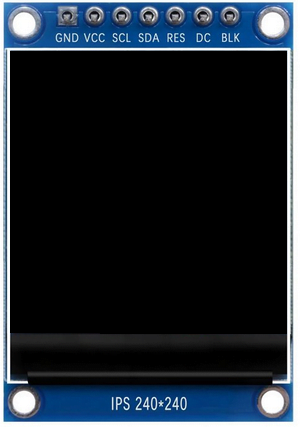


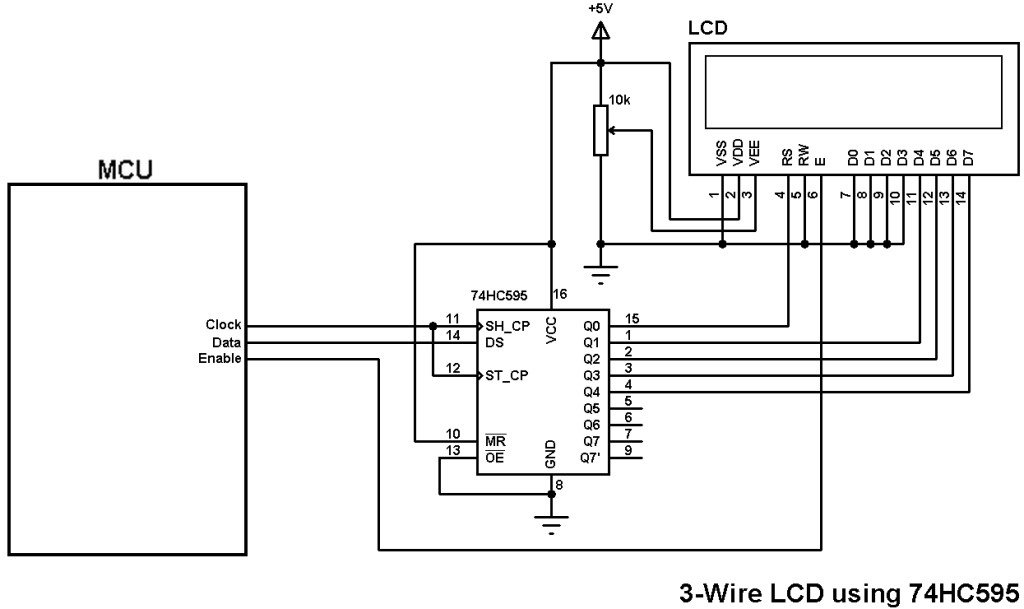

I have a 135 x 240 screen, where can I modify it so that it works for that size?
Hello,
Thanks for the code.
I have errors saying that there are undefined expression such as : drawVLine, drawPixel, fillRect in the “GFX_Library.c” and almost all the “ST7789_SPI_XFER” in the “ST7789.c” file. I have included the files in the project file and included them with the lines.
#include // include ST7789 display driver
#include // include graphics library
I am using CCS compiler with MPLAB X.
Can someone help me please ?
Thank you.
I just ran the code, and it works fine.
Request to the website owner.
I have spent 2 days trying to fix the problem.. on the site I bought the display from, one user says
I have a ST7789 240×280 display., your code works nearly fine, except the extra 40 lines are not being cleared or written to.
This is a beautiful little display! It works great. They are set up for SPI mode 0. The only weird thing is that if you are using the Adafruit GFX ST7789 library, you will need to set the width to 240, the height to 280, and you will need to manually set the _rowstart to 20 or else the first 20 rows will not be visible, and the last 20 rows will not be addressable. The colors are excellent for an inexpensive LCD. The viewing angle is great since the display uses IPS technology. The displays do have rounded corners. The pixels in the corners do not exist. The picture attached draws a square box 10 pixels wide around the edges of the display. You can see the effects of the rounded display corners.
can you help ?