This post shows how to interface Microchip PIC18F46K22 8-bit microcontroller with ST7735 TFT display (128×160 pixel resolution).
The ST7735 TFT display is a color display that uses SPI protocol, it’s low cost and easy to use.
This module works with 3.3V only, connecting it directly to a 5V system will not work and may damage its controller circuit!
The compiler used in this project is mikroElektronika mikroC PRO for PIC.
SPI: Serial Peripheral Interface.
The display which is used in this project is shown below (face):
and the back of the display module:
As shown in the back of the display module there is the AMS1117 3V3 voltage regulator, it’s used to supply the display controller circuit with 3.3V from an input supply of 5V (because it does work with 3.3V only).
Also, we can disuse the built-in voltage regulator (AMS1117 3V3) if we already have a regulated voltage source of 3.3V, here we should close (solder) jumper J1 (red ellipse).
Project Hardware Required:
- PIC18F46K22 microcontroller —-> datasheet
- ST7735 TFT display module (ST7735R or ST7735S)
- 5 x 1k ohm resistor
- 5V source
- Breadboard
- Jumper wires
Interfacing PIC18F46K22 MCU with ST7735 TFT circuit:
Project circuit schematic diagram is shown below.
The ST7735S shown in project circuit diagram has 8 pins: (from right to left): RST (reset), CS (chip select), DC (or D/C: data/command), DIN (data in), CLK (clock), VCC, BL (back light) and Gnd (ground).
The ST7735 display module is supplied with 5V. GND pin is connected to circuit ground, VCC and BL pins are connected to circuit +5V.
All the grounded terminals are connected together.
The PIC18F46K22 microcontroller has 2 hardware SPI modules (MSSP1 and MSSP2 modules).
In this project SPI1 module is used with SCK1 on pin RC3 (#18) and SDO1 (MOSI) on pin RC5 (#24). SCK1 and SDO1 pins of the PIC18F46K22 MCU are respectively connected to CLK and DIN pins of the ST7735S display module.
SCK: Serial Clock.
SDO: Serial Data-Out, synonym for MOSI.
MOSI: Master-Out Slave-In.
All PIC18F46K22 MCU output pins are 5V, connecting a 5V pin directly to the ST7735 display board may damage its controller circuit. To avoid that, I connected each control line of the display to the microcontroller through 1k ohm resistor.
So, the ST7735 display is connected to the PIC18F46K22 MCU as follows (each one through 1k resistor):
RST pin is connected to pin RD0 (#19),
CS pin is connected to pin RD1 (#20),
D/C pin is connected to pin RD2 (#21),
DIN pin is connected to pin RC5 (#24),
CLK pin is connected to pin RC3 (#18).
In this project the PIC18F46K22 microcontroller runs with its internal oscillator @ 16 MHz, MCLR pin is configured as an input pin.
Interfacing PIC18F46K22 MCU with ST7735 TFT C code:
The following C code is for mikroC PRO for PIC compiler, it was tested with version 7.6.0.
To be able to compile project C code with no error, 2 libraries are required:
The first library is a driver for the ST7735 TFT display, its full name (with extension) is ST7735.c, download link is below:
ST7735 TFT display library for mikroC compiler
The second library is graphics library, its full name is GFX_Library.c, download link is the one below:
Graphics library for mikroC compiler
after the download of the 2 library files, add both of them to the project folder.
The default connection setting of the ST7735 library is hardware SPI1 module which is in our project MSSP1 module. Instead of hardware SPI1 module, mikroC software SPI library or hardware SPI2 module can be used.
To use mikroC software library, define the following line before #include “ST7735.c”:
#define ST7735_SOFT_SPI
In software SPI we’ve to configure the pins used (MISO, MOSI and SCK) by mikroC software SPI library as shown in the help file.
Also the configuration should be initialized in the main code (always before initializing the display) with this line:
Soft_SPI_Init();
The clock frequency of the software SPI library is fixed to 20 kHz (slow!).
If the display module is connected to hardware SPI2 (MSSP2 module) then we’ve to define this line:
#define ST7735_HARD_SPI2
and hardware SPI2 module must be initialized before the initialization of the ST7735 TFT display (for example SPI2_Init();).
Hints:
The 2 library files are included in the main code as shown below:
1 2 | #include "ST7735.c" // include ST7735 TFT display driver source code #include "GFX_Library.c" // include graphics library source code |
As mentioned above, the ST7735 TFT is connected to PIC18F46K22 microcontroller SPI1 module pins (SCK1 and SDO1). The other pins: RST, CS and DC are defined as shown below:
1 2 3 4 5 6 7 8 | // define ST7735 TFT module pin connections // RST (optional), CS and DC #define TFT_RST RD0_bit #define TFT_CS RD1_bit #define TFT_DC RD2_bit #define TFT_RST_DIR TRISD0_bit #define TFT_CS_DIR TRISD1_bit #define TFT_DC_DIR TRISD2_bit |
Hardware SPI1 module of the PIC18F46K22 mcu and the ST7735 display are initialized as shown below:
1 2 3 4 5 6 7 8 9 | SPI1_Init(); // initialize the SPI1 module with default settings // Use this initializer if using a 1.8" TFT screen: tft_initR(INITR_BLACKTAB); // Init ST7735S chip, black tab // OR use this initializer (uncomment) if using a 1.44" TFT: //tft_initR(INITR_144GREENTAB); // Init ST7735R chip, green tab // OR use this initializer (uncomment) if using a 0.96" 180x60 TFT: //tft_initR(INITR_MINI160x80); // Init ST7735S mini display |
Rest of code is described through comments.
Full mikroC code:
1 2 3 4 5 6 7 8 9 10 11 12 13 14 15 16 17 18 19 20 21 22 23 24 25 26 27 28 29 30 31 32 33 34 35 36 37 38 39 40 41 42 43 44 45 46 47 48 49 50 51 52 53 54 55 56 57 58 59 60 61 62 63 64 65 66 67 68 69 70 71 72 73 74 75 76 77 78 79 80 81 82 83 84 85 86 87 88 89 90 91 92 93 94 95 96 97 98 99 100 101 102 103 104 105 106 107 108 109 110 111 112 113 114 115 116 117 118 119 120 121 122 123 124 125 126 127 128 129 130 131 132 133 134 135 136 137 138 139 140 141 142 143 144 145 146 147 148 149 150 151 152 153 154 155 156 157 158 159 160 161 162 163 164 165 166 167 168 169 170 171 172 173 174 175 176 177 178 179 180 181 182 183 184 185 186 187 188 189 190 191 192 193 194 195 196 197 198 199 200 201 202 203 204 205 206 207 208 209 210 211 212 213 214 215 216 217 218 219 220 221 222 223 224 225 226 227 228 229 230 231 232 233 234 235 236 237 238 239 240 241 242 243 244 245 246 247 248 249 250 251 252 253 254 255 256 257 258 259 260 261 262 263 264 265 266 267 268 269 270 271 272 273 274 275 276 277 278 279 280 281 282 283 284 285 286 287 288 289 290 291 292 293 294 295 296 297 298 299 300 301 302 303 304 305 306 307 308 309 310 311 312 313 314 315 316 317 318 319 320 321 322 323 | /******************************************************************* Interfacing PIC18F46K22 microcontroller with ST7735S TFT display. Graphics test example. C Code for mikroC PRO for PIC compiler. Internal oscillator used @ 16MHz Configuration words: CONFIG1H = 0x0028 CONFIG2L = 0x0018 CONFIG2H = 0x003C CONFIG3H = 0x0037 CONFIG4L = 0x0081 CONFIG5L = 0x000F CONFIG5H = 0x00C0 CONFIG6L = 0x000F CONFIG6H = 0x00E0 CONFIG7L = 0x000F CONFIG7H = 0x0040 This is a free software with NO WARRANTY. http://simple-circuit.com/ ********************************************************************* This is a library for several Adafruit displays based on ST77* drivers. Works with the Adafruit 1.8" TFT Breakout w/SD card ----> http://www.adafruit.com/products/358 The 1.8" TFT shield ----> https://www.adafruit.com/product/802 The 1.44" TFT breakout ----> https://www.adafruit.com/product/2088 as well as Adafruit raw 1.8" TFT display ----> http://www.adafruit.com/products/618 Check out the links above for our tutorials and wiring diagrams. These displays use SPI to communicate, 4 or 5 pins are required to interface (RST is optional). Adafruit invests time and resources providing this open source code, please support Adafruit and open-source hardware by purchasing products from Adafruit! Written by Limor Fried/Ladyada for Adafruit Industries. MIT license, all text above must be included in any redistribution ****************************************************************************/ // define ST7735 TFT module pin connections // RST (optional), CS and DC #define TFT_RST RD0_bit #define TFT_CS RD1_bit #define TFT_DC RD2_bit #define TFT_RST_DIR TRISD0_bit #define TFT_CS_DIR TRISD1_bit #define TFT_DC_DIR TRISD2_bit #include "ST7735.c" // include ST7735 TFT display driver source code #include "GFX_Library.c" // include graphics library source code void testlines(uint16_t color) { uint8_t x, y; display_fillScreen(ST7735_BLACK); for (x=0; x < display_width; x+=6) { display_drawLine(0, 0, x, display_height-1, color); } for (y=0; y < display_height; y+=6) { display_drawLine(0, 0, display_width-1, y, color); } display_fillScreen(ST7735_BLACK); for (x=0; x < display_width; x+=6) { display_drawLine(display_width-1, 0, x, display_height-1, color); } for (y=0; y < display_height; y+=6) { display_drawLine(display_width-1, 0, 0, y, color); } display_fillScreen(ST7735_BLACK); for (x=0; x < display_width; x+=6) { display_drawLine(0, display_height-1, x, 0, color); } for (y=0; y < display_height; y+=6) { display_drawLine(0, display_height-1, display_width-1, y, color); } display_fillScreen(ST7735_BLACK); for (x=0; x < display_width; x+=6) { display_drawLine(display_width-1, display_height-1, x, 0, color); } for (y=0; y < display_height; y+=6) { display_drawLine(display_width-1, display_height-1, 0, y, color); } } void testdrawtext(char *text, uint16_t color) { display_setCursor(0, 0); display_setTextColor(color, color); display_setTextWrap(true); display_puts(text); } void testfastlines(uint16_t color1, uint16_t color2) { uint8_t x, y; display_fillScreen(ST7735_BLACK); for (y=0; y < display_height; y+=5) { display_drawHLine(0, y, display_width, color1); } for (x=0; x < display_width; x+=5) { display_drawVLine(x, 0, display_height, color2); } } void testdrawrects(uint16_t color) { uint8_t x; display_fillScreen(ST7735_BLACK); for (x=0; x < display_width; x+=6) { display_drawRect(display_width/2 -x/2, display_height/2 -x/2 , x, x, color); } } void testfillrects(uint16_t color1, uint16_t color2) { uint8_t x; display_fillScreen(ST7735_BLACK); for (x=display_width-1; x > 6; x-=6) { display_fillRect(display_width/2 -x/2, display_height/2 -x/2 , x, x, color1); display_drawRect(display_width/2 -x/2, display_height/2 -x/2 , x, x, color2); } } void testfillcircles(uint8_t radius, uint16_t color) { uint8_t x, y; for (x=radius; x < display_width; x+=radius*2) { for (y=radius; y < display_height; y+=radius*2) { display_fillCircle(x, y, radius, color); } } } void testdrawcircles(uint8_t radius, uint16_t color) { uint8_t x, y; for (x=0; x < display_width+radius; x+=radius*2) { for (y=0; y < display_height+radius; y+=radius*2) { display_drawCircle(x, y, radius, color); } } } void testtriangles() { uint16_t color = 0xF800; uint8_t t, w = display_width / 2, x = display_height - 1, y = 0, z = display_width; display_fillScreen(ST7735_BLACK); for(t = 0 ; t <= 15; t++) { display_drawTriangle(w, y, y, x, z, x, color); x-=4; y+=4; z-=4; color+=100; } } void testroundrects() { uint16_t color = 100; uint8_t i, t; display_fillScreen(ST7735_BLACK); for(t = 0 ; t <= 4; t+=1) { uint8_t x = 0, y = 0, w = display_width - 2, h = display_height - 2; for(i = 0 ; i <= 16; i+=1) { display_drawRoundRect(x, y, w, h, 5, color); x+=2; y+=3; w-=4; h-=6; color+=1100; } color+=100; } } uint16_t millis = 0; void Interrupt() { TMR0IF_bit = 0; millis++; } void tftPrintTest() { float p = 3.1415926; display_setTextWrap(false); display_fillScreen(ST7735_BLACK); display_setCursor(0, 30); display_setTextColor(ST7735_RED, ST7735_BLACK); display_setTextSize(1); display_puts("Hello World!\r\n"); display_setTextColor(ST7735_YELLOW, ST7735_YELLOW); display_setTextSize(2); display_puts("Hello World!\r\n"); display_setTextColor(ST7735_GREEN, ST7735_GREEN); display_setTextSize(3); display_puts("Hello World!\r\n"); display_setTextColor(ST7735_BLUE, ST7735_BLUE); display_setTextSize(4); display_printf("%f", 1234.567); delay_ms(1500); display_setCursor(0, 0); display_fillScreen(ST7735_BLACK); display_setTextColor(ST7735_WHITE, ST7735_WHITE); display_setTextSize(0); display_puts("Hello World!\r\n"); display_setTextSize(1); display_setTextColor(ST7735_GREEN, ST7735_GREEN); display_printf("%8.6f", p); display_puts(" Want pi?\r\n"); display_puts(" \r\n"); display_printf("%6LX", 8675309); // print 8,675,309 out in HEX! display_puts(" Print HEX!\r\n"); display_puts(" \r\n"); display_setTextColor(ST7735_WHITE, ST7735_WHITE); display_puts("Sketch has been\r\n"); display_puts("running for: \r\n"); display_setTextColor(ST7735_MAGENTA, ST7735_MAGENTA); display_printf("%u", millis/1024); display_setTextColor(ST7735_WHITE, ST7735_WHITE); display_puts(" seconds."); TMR0ON_bit = 0; // turn Timer0 off } void mediabuttons() { // play display_fillScreen(ST7735_BLACK); display_fillRoundRect(25, 10, 78, 60, 8, ST7735_WHITE); display_fillTriangle(42, 20, 42, 60, 90, 40, ST7735_RED); delay_ms(500); // pause display_fillRoundRect(25, 90, 78, 60, 8, ST7735_WHITE); display_fillRoundRect(39, 98, 20, 45, 5, ST7735_GREEN); display_fillRoundRect(69, 98, 20, 45, 5, ST7735_GREEN); delay_ms(500); // play color display_fillTriangle(42, 20, 42, 60, 90, 40, ST7735_BLUE); delay_ms(50); // pause color display_fillRoundRect(39, 98, 20, 45, 5, ST7735_RED); display_fillRoundRect(69, 98, 20, 45, 5, ST7735_RED); // play color display_fillTriangle(42, 20, 42, 60, 90, 40, ST7735_GREEN); } // main function void main() { OSCCON = 0x70; // set internal oscillator to 16MHz ANSELC = 0; // configure all PORTC pins as digital ANSELD = 0; // configure all PORTD pins as digital // Timer0 Interrupt configuration TMR0L = 0; // reset Timer0 low register T0CON = 0xC3; // use Timer0 as 8-bit timer with prescaler = 16 GIE_bit = 1; // enable global interrupts TMR0IE_bit = 1; // enable Timer0 interrupt SPI1_Init(); // initialize the SPI1 module with default settings // Use this initializer if using a 1.8" TFT screen: tft_initR(INITR_BLACKTAB); // Init ST7735S chip, black tab // OR use this initializer (uncomment) if using a 1.44" TFT: //tft_initR(INITR_144GREENTAB); // Init ST7735R chip, green tab // OR use this initializer (uncomment) if using a 0.96" 180x60 TFT: //tft_initR(INITR_MINI160x80); // Init ST7735S mini display // large block of text display_fillScreen(ST7735_BLACK); testdrawtext((char *)"Lorem ipsum dolor sit amet, consectetur adipiscing elit. Curabitur adipiscing ante sed nibh tincidunt feugiat. Maecenas enim massa, fringilla sed malesuada et, malesuada sit amet turpis. Sed porttitor neque ut ante pretium vitae malesuada nunc bibendum. Nullam aliquet ultrices massa eu hendrerit. Ut sed nisi lorem. In vestibulum purus a tortor imperdiet posuere. ", ST7735_WHITE); delay_ms(1000); // tft print function! tftPrintTest(); delay_ms(4000); // a single pixel display_drawPixel(display_width/2, display_height/2, ST7735_GREEN); delay_ms(500); // line draw test testlines(ST7735_YELLOW); delay_ms(500); // optimized lines testfastlines(ST7735_RED, ST7735_BLUE); delay_ms(500); testdrawrects(ST7735_GREEN); delay_ms(500); testfillrects(ST7735_YELLOW, ST7735_MAGENTA); delay_ms(500); display_fillScreen(ST7735_BLACK); testfillcircles(10, ST7735_BLUE); testdrawcircles(10, ST7735_WHITE); delay_ms(500); testroundrects(); delay_ms(500); testtriangles(); delay_ms(500); mediabuttons(); delay_ms(500); while(1) { display_invert(1); delay_ms(500); display_invert(0); delay_ms(500); } } // end of code. |
My protoboad circuit of the project is shown in this video:
Proteus simulation:
We can simulate this project with Proteus ISIS software as shown in the following video:
Proteus simulation file download link is below, use version 8.6 or higher to open it:
PIC18F46K22 + ST7735 TFT Proteus simulation
Related Projects:
PIC MCU with ST7735 TFT – Rotation Test Example | mikroC Projects
Discover more from Simple Circuit
Subscribe to get the latest posts sent to your email.



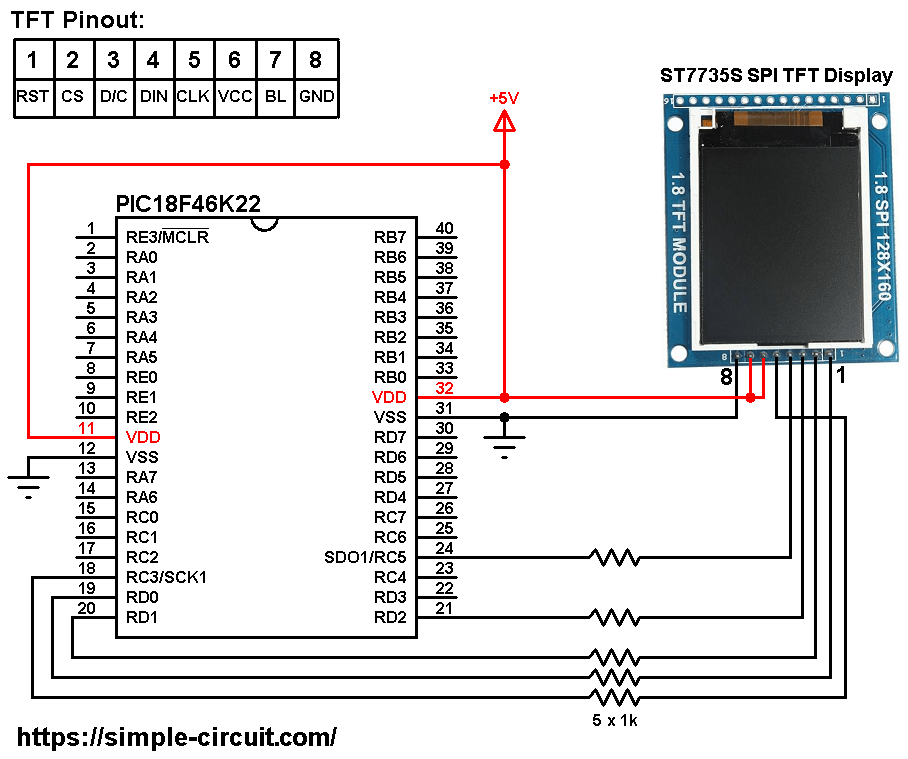
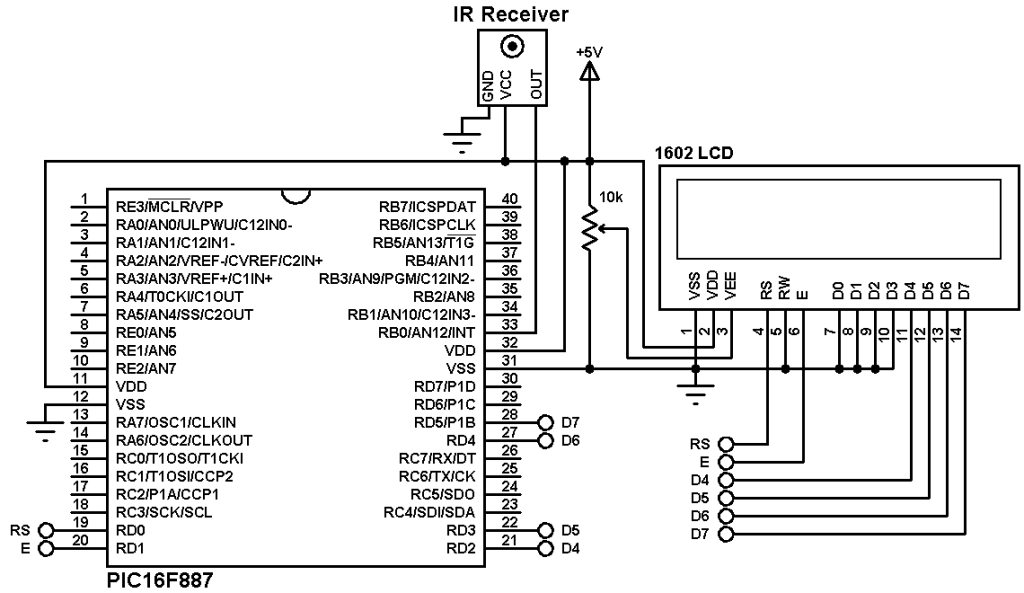
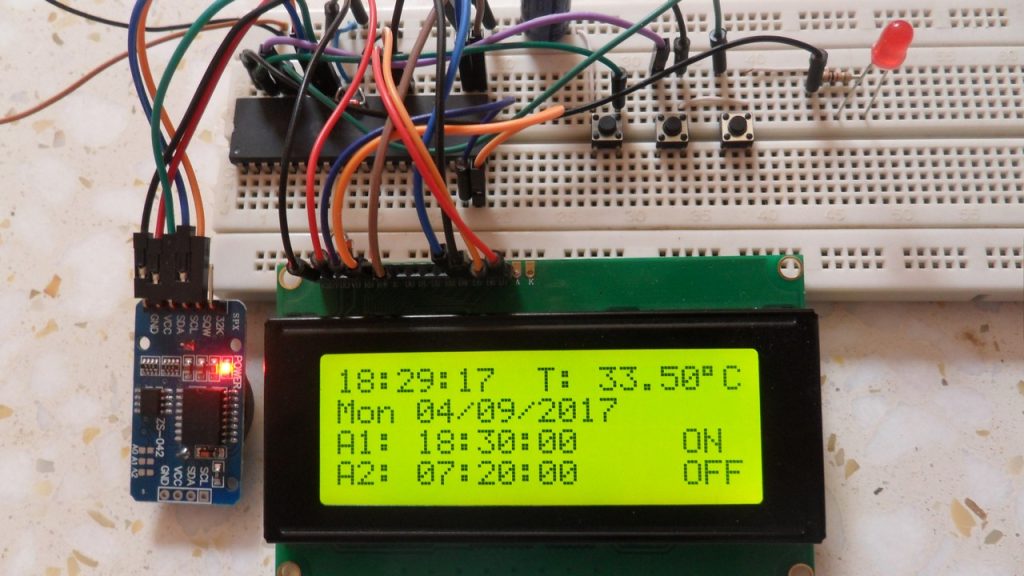
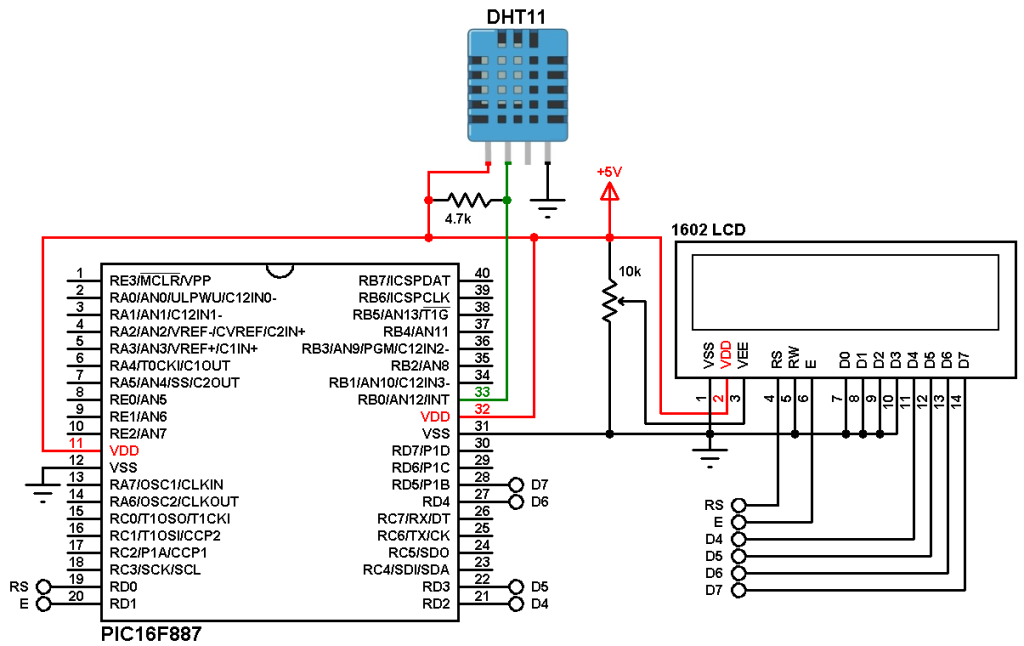
Hello Master, have a good time.
I have the same problem, thank you for your help.( HI TEACHER. I HAVE TRIED TO MAKE THIS PROGRAM WORK BUT IT HAS NOT WORKED. THERE ARE MANY ERRORS THERE ARE NO DEFINED DATA, CS, ETC. COULD YOU PROVIDE ME WITH A COMPLETE PROJECT OF THIS BOOKSTORE EXAMPLE? I HAVE BEEN WORKING WITH MIKRO C RELATIVELY LITTLE AND AS FAR AS I KNOW, I HAVE BEEN ADDING THE BOOKSTORKS CORRECTLY. I AM LOOKING FORWARD TO YOUR RESPONSE.)
HI TEACHER. I HAVE TRIED TO MAKE THIS PROGRAM WORK BUT IT HAS NOT WORKED. THERE ARE MANY ERRORS THERE ARE NO DEFINED DATA, CS, ETC. COULD YOU PROVIDE ME WITH A COMPLETE PROJECT OF THIS BOOKSTORE EXAMPLE? I HAVE BEEN WORKING WITH MIKROC RELATIVELY LITTLE AND AS FAR AS I KNOW, I HAVE BEEN ADDING THE BOOKSTORKS CORRECTLY. I AM LOOKING FORWARD TO YOUR RESPONSE. tszulpinedo@gmail.com